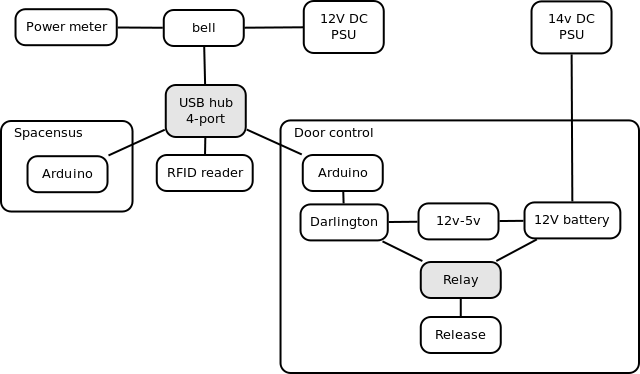Difference between revisions of "Door control system"
m (→Card database) |
|||
| Line 65: | Line 65: | ||
Access is based on the RFID UID - it is not the number written on the back of your Oyster card. There are three ways to add a card: | Access is based on the RFID UID - it is not the number written on the back of your Oyster card. There are three ways to add a card: | ||
| − | # Run the "Add card to Doorbot" script on [[Tesla]] and follow the instructions (basically, swipe your card and then enter your login details). | + | # Run the "Add card to Doorbot" script on [[Tesla]] and follow the instructions (basically, swipe your card and then enter your hackspace website login details). |
# If you have a card reader get the code at [https://github.com/londonhackspace/Doorbot Github] and run <code>addcard.sh</code>. If you have another reader that can give you the UID, log in to the website and add it at the [https://london.hackspace.org.uk/members/addcard.php secret page]. Note that doorbot is case sensitive; enter the (hex encoded) ID using upper case letters only. | # If you have a card reader get the code at [https://github.com/londonhackspace/Doorbot Github] and run <code>addcard.sh</code>. If you have another reader that can give you the UID, log in to the website and add it at the [https://london.hackspace.org.uk/members/addcard.php secret page]. Note that doorbot is case sensitive; enter the (hex encoded) ID using upper case letters only. | ||
# If you have an Android phone that supports NFC [http://en.wikipedia.org/wiki/List_of_NFC-enabled_mobile_devices List of NFC-enabled mobile devices] you can use this [http://pointless.net/~jasper/LHSSelfEnrole.apk App] ([http://pointless.net/blog/2012/01/03/doorbot-app/ More details]). Do remember to activate NFC connections on Config>wireless and network connections. Also, remember the app works with LHS membership Username and Password, not TFL's. | # If you have an Android phone that supports NFC [http://en.wikipedia.org/wiki/List_of_NFC-enabled_mobile_devices List of NFC-enabled mobile devices] you can use this [http://pointless.net/~jasper/LHSSelfEnrole.apk App] ([http://pointless.net/blog/2012/01/03/doorbot-app/ More details]). Do remember to activate NFC connections on Config>wireless and network connections. Also, remember the app works with LHS membership Username and Password, not TFL's. | ||
Revision as of 18:36, 7 November 2013
Preface
The major difference between a thing that might go wrong and a thing that cannot possibly go wrong is that when a thing that cannot possibly go wrong goes wrong it usually turns out to be impossible to get at or repair.
- Douglas Adams, 'Mostly Harmless'
Doorbot listener scripts
on babbage /usr/local/bin/Doorbot/listeners
sudo service doorbot-listeners restart
Status
Below is quite out of date, we have 2 doorbots, one on the backdoor: Wilson, and Bell bell died, now using Hamming which will go on the red lobby interior door into the main space (NOT the roller shutter or the glass door inside the lobby). Wilson is still on 50000, and Bell uses 50002, so we can tell the difference. This is a stop-gap until we add the door ID to the messages.
- Note: The sockets in the hallway which power the door release, have an inline fuse located just under the exterior light switch in the adjacent room.
Sol's Big button:
- white - common ground?
- brown (dark) - button contact
- yellow and black - not connected
- red and blue: speaker
- green and orange: either side of the bi colour led, maybe even to the green and orange sides!
Arduino pinouts:
- 13 - relay trigger?
- 12 - led soldered on header
- 0
- 1
- 2
- 3
Parallel Connector:
- purple - back to door?
Overview
We have a Tikitag RFID reader, embedded in the door, which we use to automatically trigger the Cisa 11610 lock to open when authenticated.
Name
Named after Alexander Graham Bell.
See also: System naming
Details
The software runs on Bell, and its code is on Github. Bell is a tiny 1GHz Via Nehemiah, with Debian Voyage 0.9.0 and very little hard disk space.
The access list is JSON file, downloaded from Turing.
The door opener broadcasts on the network whenever the door is opened or the bell is pressed.
There are listeners on Babbage that connect to robonaut to announce on IRC, and flash the lights using Lighted. By default, this will include your full real name. If you wish to change this behaviour, you can set up a nickname in the cards section of the member area.
The announcement listener uses the GLaDOS voice. You can generate and use your own file as a greeting.
Card database
perlman and hamming download the card database every minute from Turing (the machine that runs the website).
Adding a card
Access is based on the RFID UID - it is not the number written on the back of your Oyster card. There are three ways to add a card:
- Run the "Add card to Doorbot" script on Tesla and follow the instructions (basically, swipe your card and then enter your hackspace website login details).
- If you have a card reader get the code at Github and run
addcard.sh. If you have another reader that can give you the UID, log in to the website and add it at the secret page. Note that doorbot is case sensitive; enter the (hex encoded) ID using upper case letters only. - If you have an Android phone that supports NFC List of NFC-enabled mobile devices you can use this App (More details). Do remember to activate NFC connections on Config>wireless and network connections. Also, remember the app works with LHS membership Username and Password, not TFL's.
Glados Voice
Glados audio files are stored on Babbage at /home/glados/wavefiles/members. Set your wave file (in wav or mp3 format) on the members site. Generate your own from text using Tom's script at http://niceface.dyndns.org/glados/ (down temporarily)
Old guide
There is a guide on Youtube that I've made to show the process as its hard to describe in text: http://www.youtube.com/watch?v=OE8S9knXcW0
The Glados voices were generated by oni following the method found by Tom Wyatt. To create a glados voice one must do the following:
- Go to ATandT's Text to Speech page. Type in your name and download the file
- Load up the program Melodyne
- Select the entire Waveform
- Using the melodic algorithm, double click on one section of the waveform. I believe this moves the form to its nearest notes.
- Using the zig Zag looking tool, flatten the pitch.
- Up the pitch by dragging upwards by 160 or so.
- Save
Tom and I have looked for a vocoder or similar in Audacity that will do this for you. I'll make a video of this and stick it on YouTube at some point. Believe it or not, it is faster than the website as this is exactly what that website in the links is doing.
I'll see about implementing the processing algorithm in ChucK so it can be a command-line operation the next time I'm prototyping some FFT analysis stuff with it. -- Anthony
Managing Bell
Due to the delicateness of the server, we like to limit access to people who are confident with managing shared Linux systems. If you need access, please ask one of the Directors.
Override
Please use this with caution. Once unlocked, the door must be physically opened and closed again to relock. If you unlock the door remotely, use the door webcam to check someone has entered the space.
ssh root@bell Doorbot/openDoor.py
If the arduino has somehow changed port, you might need to edit that in openDoor.py
- If this ambiguity becomes a problem (eg if another serial port is added), update the udev rules : debian distributions create /dev/serial/by-id where the links in that directory include in their names the unique serial number assigned to the FTDI chip on the arduino board.
- This will happen when I/someone gets around to it :D Ms7821 08:38, 27 August 2010 (UTC)
Logging & maintenance
If you make changes or discover a problem with doorbot, please add it to the logbook.
- Issues are tracked on Github
- The main script is rundoorbot, which announces to irccat on Babbage if the python script dies.
- The python script (doorbot.py) announces on successful initialisation.
The service currently logs to /var/log/doorbot.log. This will be moved to tmpfs to avoid disk sync issues. Note that killing the python script will be announced. To start or stop doorbot, use:
/etc/init.d/doorbot start /etc/init.d/doorbot stop
Bell software
Bell is a minimal install of Voyage Linux (Debian) with (wifi, iw, wireless) packages removed and the requirements for Doorbot added.
New packages include:
git netcat tcpdump vim screen ntp python-serial pcscd python-pyscard avrdude gcc-avr alsa-base alsa-modules-2.6.32-voyage alsa-utils alsa-oss bplay
This leaves about 25MB free.
The clean install needs the following to be added to /etc/dhcp/dhclient.conf:
send host-name "bell";
If a newer version has <hostname> instead, leave that.
Doorbell
green & blue = wires from doorbell
button green wire A0
redLED yellow wire A2
greenLED red wire A1