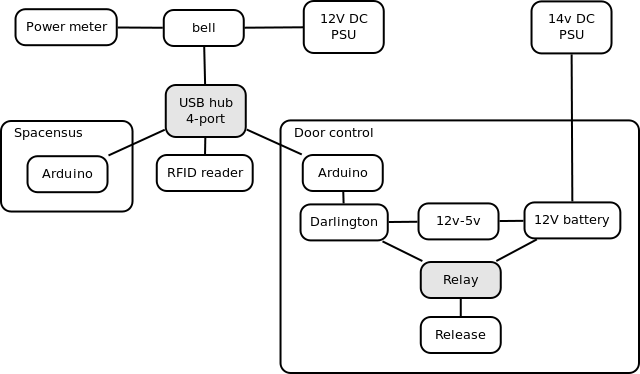Door control system
Overview
We have a Tikitag RFID reader, embedded in the door, which we use to automatically open the door when authenticated.
Details
The software runs on Bell, and its code is on Github.
The access list is currently a text file, copied via a script from Bell. The text file simply consists of card ID and name.
The door opener connects to robonaut on Babbage to announce whenever the door is opened, and also flashes the lights on using Lighted, also on Babbage.
Adding a card
On Babbage:
babbage:~$ cd /usr/local/bin/Doorbot babbage:/usr/local/bin/Doorbot$ sudo git pull babbage:/usr/local/bin/Doorbot$ sudo ./addid.sh
Then touch the card to the reader next to the Makerbot.
Alternatively, connect to Bell:
root@bell:~$ screen -dr doorbot
You will see the log of attempted access. Press Ctrl+A Ctrl+D to disconnect and add the card manually to Doorbot/cardtable.dat.
Override
Please use this with caution. Once unlocked, the door must be physically opened and closed again to relock.
ssh root@bell Doorbot/openDoor.py
The password is hackspace. If the arduino has somehow changed port, you might need to edit that in openDoor.py
- If this ambiguity becomes a problem (eg if another serial port is added), update the udev rules : debian distributions create /dev/serial/by-id where the links in that directory include in their names the unique serial number assigned to the FTDI chip on the arduino board.
- This will happen when I/someone gets around to it :D Ms7821 08:38, 27 August 2010 (UTC)
If you unlock the door remotely, use the webcam to check someone has entered the space.
Logging & maintenance
- The main script is rundoorbot, which announces to irccat on Babbage if the python script dies.
- The python script (doorbot.py) announces on successful initialisation.
- A separate script, rootfswd, announces and reboots the machine if the USB drive is disconnected.
The service currently runs in screen, to avoid any disk syncing issues. To view it, use screen -dr doorbot. Note that killing the python script with Ctrl+C will be announced. To start or stop doorbot without connecting to screen, use:
/etc/init.d/doorbot start /etc/init.d/doorbot stop
If you make changes or discover a problem with Door, please add it to the logbook.