Difference between revisions of "Vpn"
Jump to navigation
Jump to search
(Updated the configuration instructions) |
|||
| Line 17: | Line 17: | ||
|template_ver=1.1 <!-- Please do not change. Used for tracking out-of-date templates --> | |template_ver=1.1 <!-- Please do not change. Used for tracking out-of-date templates --> | ||
}} | }} | ||
| + | |||
| + | |||
| + | '''N.B: The VPN is not currently configured at the new Wembley Location''' | ||
An OpenVPN server has been set up on Chomsky for paid-up members, which can be used to access the hackspace infrastructure remotely, or to access the internet from censored locations. By default, all traffic gets redirected through the VPN link. | An OpenVPN server has been set up on Chomsky for paid-up members, which can be used to access the hackspace infrastructure remotely, or to access the internet from censored locations. By default, all traffic gets redirected through the VPN link. | ||
Revision as of 20:10, 14 January 2019
| OpenVPN Server | |
|---|---|
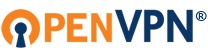 | |
| Model | Unknown |
| Sub-category | Network |
| Status | Good working order |
| Consumables | Unknown |
| Accessories | Unknown |
| Training requirement | no |
| Training link | Unknown |
| ACnode | no |
| Owner | User:Yvanj |
| Origin | https://openvpn.net/index.php/open-source |
| Location | Chomsky |
| Maintainers | User:Yvanj |
N.B: The VPN is not currently configured at the new Wembley Location
An OpenVPN server has been set up on Chomsky for paid-up members, which can be used to access the hackspace infrastructure remotely, or to access the internet from censored locations. By default, all traffic gets redirected through the VPN link.
Instructions
You can download the configuration file here; you should be able to use this configuration file with most standard OpenVPN clients.
Windows
- Download the appropriate Windows installer from here. Most likely you would want this if you have a more or less recent (> 2008) Windows machine.
- Download the OpenVPN configuration file here and copy it to your
C:\Program Files\OpenVPN\Configfolder - Run OpenVPN GUI as Administrator:
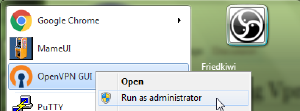
- Right click the OpenVPN GUI Icon (
 ) in your task bar, pick
) in your task bar, pick hack.rsand chooseConnect. - Log in with the credentials you set on your Hackspace account. You will be using the
Password for general use, together withLDAP Username
TL;DR
- Configuration file: Download
- Windows Installer: Download 64-bit version or Download 32-bit version
- Android Play Store APK: Play Store Link
- Apple iOS: App Store Link