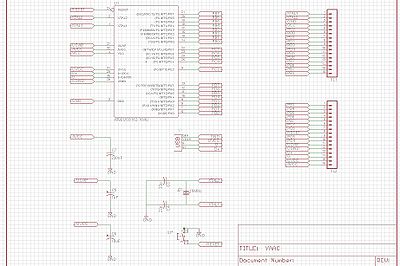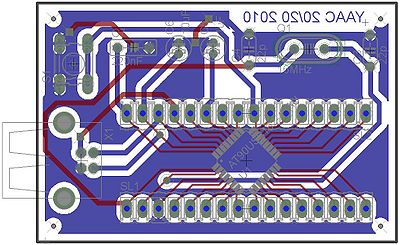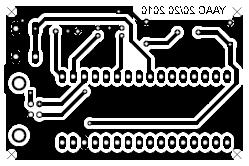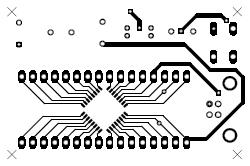Project:YAAC: Difference between revisions
(→PWM) |
|||
| Line 196: | Line 196: | ||
To get PWM to dim/brighten your LEDs, pick a PWM enabled pin and change the value: | To get PWM to dim/brighten your LEDs, pick a PWM enabled pin and change the value: | ||
<pre> | |||
// as per datasheet | // as per datasheet | ||
byte PWM_pin = 15; | byte PWM_pin = 15; | ||
| Line 202: | Line 203: | ||
// write a compass angle, as an example | // write a compass angle, as an example | ||
analogWrite(PWM_pin, angle); | analogWrite(PWM_pin, angle); | ||
</pre> | |||
It so happens that angle is only varying between 0 and +180. The value, as per arduino.cc documentation, varies between 0 and 255. | It so happens that angle is only varying between 0 and +180. The value, as per arduino.cc documentation, varies between 0 and 255. | ||
Revision as of 03:41, 22 December 2010
Project maintained by Daniel Sikar ~/ dsikaratgmaildotcom.
| YAAC
| |
|---|---|
| QR code |
Project Brief
Summary
YAAC - Yet Another Arduino Clone. Based on Atmel's AT90USB162. Low part count. Cheap to build.
Overview
This is something I developed above the 20/20 Archery Club, at the previous London Hackspace address. It is based on three projects, the Benito 7, Nanduino and Teensy. You can run sketches on this device, though getting to burn actual code onto the YAAC is not as straightforward as with *real* Arduinos.
On the host side, for this specific project, I am running Ubuntu 10.04. It will probably run on other Debian based distributions without hickups. I don't know about Macs. I have burnt code on the YAAC running Windows Vista SP3 on the host, using the AVR toolchain - as per Benito 7 and Nanduino recipes. I don't know about running the Arduino IDE on Windows (TODO - find out).
Logo
Logo placeholder.
Motivation
1. Gaining experience with SMD components (AT90USB162).
2. Building a cheap device that can be programmed via USB.
3. Working with Atmel microcontrollers.
4. Being able to tap into the growing Wiring code examples.
Prototype
With the reset button on the right edge of the bread board.
Schematic
Basically, the AT90USB162, a couple of connectors, a 16MHz Oscillator, a few capacitors and a reset button. TODO upload the Eagle Cadsoft files to Github.
PCB
Both layers
The YAAC, one USB Type B socket, one reset button, one crystal oscillator, five capacitors, one AT90USB162 and a couple of pin strips.
Bottom layer
Top layer
Mirrored to match bottom layer, when turned over face to face.
BOM
Part Value Device Package Description C3 22p C-US050-024X044 C050-024X044 CAPACITOR, American symbol C4 22p C-US050-024X044 C050-024X044 CAPACITOR, American symbol C5 1uF CPOL-USE1.8-4 E1,8-4 POLARIZED CAPACITOR, American symbol C6 10uF CPOL-USE1.8-4 E1,8-4 POLARIZED CAPACITOR, American symbol C7 220nF C-US050-025X075 C050-025X075 CAPACITOR, American symbol Q1 16MHz CRYSTALHC49S HC49/S CRYSTAL S1 10-XX B3F-10XX OMRON SWITCH SL1 M16 16P AMP QUICK CONNECTOR SL2 M16 16P AMP QUICK CONNECTOR U1 AT90USB162-16AU AT90USB162-16AU VQFP32 X1 USB-B-H USB-B-H USB Connectors
First assembly
The working Yaac, with a few design errors patched on-board.
Lessons learnt:
- 1. Do not design in a hurry
- 2. Drill with 0.8mm drill bits only - the one I used (probably 1mm or thicker) lifted the copper.
- 3. Refer to BOM before laying out PCB.
- 4. Best printed straight from eagle to media, via pdf caused design to shrink, rendering pin strip pads unusable.
Software required
- Arduino IDE - to compile sketches.
- Teensyduino Arduino IDE addon - to list the Teensy on the Arduino IDE.
- Teensy loader - the Teensy GUI, this actually needs to be running otherwise the Arduino IDE will not compile sketches.
- dfu programmer - to burn the actual code (hex file) onto the AT90USB162.
Installation
- Arduino (arduino-0018)
$ sudo apt-get update $ sudo apt-get install arduino
- Teensyduino
$ wget http://www.pjrc.com/teensy/teensyduino-0018 $ chmod +x teensyduino-0018 $ ./teensyduino-0018
- Teensy loader
$ wget http://www.pjrc.com/teensy/teensy.gz $ gunzip teensy.gz $ chmod +x teensy $ ./teensy
- Arduino IDE
$ cd ~/arduino-0018 $ ./arduino
- dfu programmer
$ sudo apt-get install dfu-programmer
Programming the YAAC
Enumerating
Once connected, from the prompt run lsusb (list USB devices):
$ lsusb
which should generate a list such as:
Bus 005 Device 002: ID 044e:300d Alps Electric Co., Ltd Bluetooth Controller (ALPS/UGPZ6)
Bus 005 Device 001: ID 1d6b:0001 Linux Foundation 1.1 root hub
Bus 004 Device 002: ID 0483:2016 SGS Thomson Microelectronics Fingerprint Reader
Bus 004 Device 001: ID 1d6b:0001 Linux Foundation 1.1 root hub
(...)
The YACC at this point should not be listed because the device needs to be reset first.
Push the reset button then run lsusb again.
$ lsusb
This time, all being well, an Atmel device should enumerate:
Bus 005 Device 002: ID 044e:300d Alps Electric Co., Ltd Bluetooth Controller (ALPS/UGPZ6)
Bus 005 Device 001: ID 1d6b:0001 Linux Foundation 1.1 root hub
Bus 004 Device 002: ID 0483:2016 SGS Thomson Microelectronics Fingerprint Reader
Bus 004 Device 001: ID 1d6b:0001 Linux Foundation 1.1 root hub
Bus 003 Device 001: ID 1d6b:0001 Linux Foundation 1.1 root hub
Bus 002 Device 003: ID 03eb:2ffa Atmel Corp.
(...)
That is the YAAC.
Running sketches and generating hex code
Sketches are run on the Arduino IDE, as per normal usage, piggybacking on the Teensy to make the Arduino IDE believe there is indeed a compatible device attached. This will generate a hex file in your /tmp directory. That is the code that needs to be burnt into the YAAC.
The steps:
- 1. Start the Arduino IDE
- 2. Select the Teensyduino device from menu Tools > Board > Teensy 1 (USB Serial)
- 3. Write code
- 4. Click verify
All being well, the hex file is now in the /tmp directory.
Burning hex code
From the prompt run:
$ sudo dfu-programmer at90usb162 erase $ sudo dfu-programmer at90usb162 flash --debug 20 /tmp/build<...>.tmp/<filename>.cpp.hex $ sudo dfu-programmer at90usb162 start
Note, the device must be reset before proceeding with the 3 steps above. Also, AFAIK, you must be root to access the USB device. If you forget sudo, strange things might happen e.g. code not burning, device not erasing and starting, etc, though no error message will be given - it will fail silently.
Investigate adding UDEVs: http://www.pjrc.com/teensy/rawhid.html
SUBSYSTEMS=="usb", ATTRS{idVendor}=="16c0", ATTRS{idProduct}=="0480", MODE:="0666"
Serial communication over USB
Arduino Serial.begin() and Serial.print() statements are understood by the AT90USB162 libraries. Statements will be echoed to the Arduino's Serial Monitor, once the correct Serial Port - USB device mapping has been selected in the Arduino IDE:
Tools > Serial Port > USB Device e.g. /dev/ttyUSB000
TODO: Look at generated .cpp files to see what functions Arduino Serial functions are mapping to.
PWM
To get PWM to dim/brighten your LEDs, pick a PWM enabled pin and change the value:
// as per datasheet byte PWM_pin = 15; // set to output pinMode(PWM_pin, OUTPUT); // write a compass angle, as an example analogWrite(PWM_pin, angle);
It so happens that angle is only varying between 0 and +180. The value, as per arduino.cc documentation, varies between 0 and 255.
Potential improvements
Lots of room for improvement:
Getting Serial.print() to workThanks to Solexious.- Getting the actual YAAC listed on the Arduino IDE, instead of the Teensy.
- Burning code straight from the Arduino IDE onto the YAAC.
- Use all SMD components, doubled sided board, shield compatible format.
- Apply solder mask.
- Produce a laser cut stencil for solder paste.
- Add the silk screen layer.
- Add real vias - through-hole platting would be ideal.