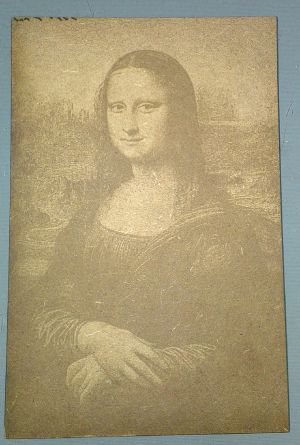Laser Cutter/Instructions/Photo Engraving: Difference between revisions
From London Hackspace Wiki
< Laser Cutter | Instructions
KantPredict (talk | contribs) mNo edit summary |
(Added Hints, Tips, and References and TBC, as this appears to be a work in process.) |
||
| Line 6: | Line 6: | ||
You begin by importing the file you want to engrave into the GIMP editing software. Most, if not all of the Hackspace computers have this installed. | You begin by importing the file you want to engrave into the GIMP editing software. Most, if not all of the Hackspace computers have this installed. | ||
TBC | |||
== Hints, Tips, and References == | |||
** Images will work best if [http://diylaser.blogspot.co.uk/2011/09/laser-engraving-and-dpi-scan-gap.html| DPI is matched to the Scan Gap] | |||
** One way to prepare images is to reduce the image to black and white [http://blog.aaronbot3000.com/2013/05/a-guide-to-better-dithering-on-laser.html| using dithering]. | |||
*** For wood, etching makes things darker, but for acrylic, etching makes things lighter. | |||
Revision as of 14:29, 30 May 2014
This page will attempt to explain how to get the best quality engraving results out of the software that is already available on the Hackspace computers, namely GIMP for the editing and LaserCut for the actual engraving.
How To Produce The Images
You begin by importing the file you want to engrave into the GIMP editing software. Most, if not all of the Hackspace computers have this installed.
TBC
Hints, Tips, and References
- Images will work best if DPI is matched to the Scan Gap
- One way to prepare images is to reduce the image to black and white using dithering.
- For wood, etching makes things darker, but for acrylic, etching makes things lighter.