Equipment/Lamarr: Difference between revisions
From London Hackspace Wiki
(added link to the VOIP system) |
(whoops! link fixed) |
||
| Line 17: | Line 17: | ||
|template_ver=1.1 <!-- Please do not change. Used for tracking out-of-date templates --> | |template_ver=1.1 <!-- Please do not change. Used for tracking out-of-date templates --> | ||
}} | }} | ||
General use Hypervisor, currently using KVM/QEMU, serving out the [[Project:VOIP] | General use Hypervisor, currently using KVM/QEMU, serving out the [[Project:VOIP|VOIP]] system at the moment. | ||
= Info = | = Info = | ||
Revision as of 14:03, 20 August 2014
| Lamarr | |
|---|---|
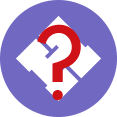 | |
| Model | HP DL380G5 |
| Sub-category | Systems |
| Status | Good working order |
| Training requirement | yes |
| Training link | Unknown |
| ACnode | no |
| Owner | LHS |
| Origin | Domation |
| Location | Basement rack |
| Maintainers | Sysadmin team |
General use Hypervisor, currently using KVM/QEMU, serving out the VOIP system at the moment.
Info
- IP: 172.31.24.32
- DNS: lamarr.lan.london.hackspace.org.uk
- Access: Sysadmins
Stats
- 2 Dual-core Xeons @ 3.0ghz
- 18GB RAM
- RAID10 on / ~123GB
- RAID5 on /storage ~404G
libvm config
XML files are stored in /root at the moment. Will get around to sorting
Storage Pools
- iso - /storage/isos - Boot and install media. Everyone has write permission
- local - /storage/vms - Virtual drives stored on the local machine.
Networks
- default - NATed network, works fine but won't give you an externally accessible IP or allow for PXE booting
- bridge - Bridged network br0.
Current VMs
Fragspace
- Date Created: 10/03/2014
- IP: 172.31.24.33, also uses .34, 35, 36, and 37.
- CPUs: 4
- RAM: 8GB
- Storage: 200GB on local
- Notes: Fragspace game server. Run by Velyks
How to:
Create a new VM
- Have a login to Lamarr via Ansible
- Install virt-manager
- Connect to Lamarr with your login. (Requires your key to be there as ID_RSA) (?need to be root?)
- Create a new VM on Lamarr. Use local to store the virtual drives
- Set suitable resources
- Set network to eth0
- Start and have fun
- Add it to this wiki page