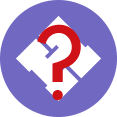Equipment/Lamarr: Difference between revisions
m (→Adminstuff) |
|||
| Line 83: | Line 83: | ||
** /var/lib/libvirt/images/adminstuffs.img | ** /var/lib/libvirt/images/adminstuffs.img | ||
** /var/lib/libvirt/images/adminstuffs-1.img | ** /var/lib/libvirt/images/adminstuffs-1.img | ||
* Notes: Network admin bits that were on [[denning]], now running apt-cacher-ng, tftpboot + pxeboot stuff, nfs server for diskless stuff via [[Netboot]]. | * Notes: Network admin bits that were on [[denning]], now running Ansible, apt-cacher-ng, tftpboot + pxeboot stuff, nfs server for diskless stuff via [[Netboot]]. | ||
==== apt-cacher-ng ==== | ==== apt-cacher-ng ==== | ||
Revision as of 18:00, 30 December 2015
General use Hypervisor, currently using KVM/QEMU.
Rule 1 of using Lamarr: Do not install anything on Lamarr (Make a VM, silly!)
Info
- IP: 172.31.24.32
- DNS: lamarr.lan.london.hackspace.org.uk
- Access: LDAP
Stats
Lamarr is an HP ProLiant DL380 G5 donated to the space.
- 2 Dual-core Xeons @ 3.0ghz
- 32 GB ECC 667mhz FBDIMM RAM
- HP P400 SAS PCIe RAID Controller with the following hardware RAID:
- RAID10 on / ~123GB
- RAID5 on /storage ~404G
libvm config
XML files are stored in /root at the moment. Will get around to sorting.
An important thing to note is there are multiple instances of libvirt running at any one time. The main instance is "system" which runs as root and is considered the main instance, most service VMs are stored here. The other one is "session" which is unique to the user who runs it, it also runs with their user/group permissions.
Storage Pools
- iso - /storage/isos - Boot and install media. Everyone has read permission, root has write permission (Should be changed to admins?)
- local - /storage/vms - Virtual drives stored on the local machine, should only be used for system VMs.
Networks
- default - NATed network, works fine but won't give you an externally accessible IP or allow for PXE booting
- bridge - Bridged network br0.
Current VMs
Chomsky
- ID: 4
- Status: On
- Date Created 22/09/2014
- IP: 172.31.24.34
- CPUs: 4
- RAM: 8GB
- Storage: 100GB on local
- /storage/vms/chomsky.img
Notes: General purpose system for LHS member usage ( IRC client use, Robonaut, shell interaction, http://hack.rs/ URL & forwards, light programming tasks, etc.) - created as a replacement for "babbage"
- If you are a current London Hackspace member and would like to login to Chomsky, please create and enable your LDAP login here.
- Once your LDAP login has been created, use your ssh client and account details to connect to chomsky.hack.rs. (We also resolve internally to chomsky.lan.london.hackspace.org.uk)
- If you have a software package you'd like installed on the system, please engage with any of the maintainers via IRC or the mailing list and we'll do the best to accommodate.
ACserver
- ID: 26
- Status: On
- Date Created 15/10/2014
- IP: 172.31.24.35
- CPUs: 1
- RAM: 1GB
- Storage: 12GB on local
- /var/lib/libvirt/images/debianwheezy.img
- Notes: Access control server, https://wiki.london.hackspace.org.uk/view/Project:Tool_Access_Control/ACNet
Adminstuff
- ID: 17
- Status: On
- Date Created 15/10/2014
- IP: 172.31.24.36
- CPUs: 1
- RAM: 1GB
- Storage: 12GB on local
- /var/lib/libvirt/images/adminstuffs.img
- /var/lib/libvirt/images/adminstuffs-1.img
- Notes: Network admin bits that were on denning, now running Ansible, apt-cacher-ng, tftpboot + pxeboot stuff, nfs server for diskless stuff via Netboot.
apt-cacher-ng
To expire the cache (useful if /space fills up):
- login to adminstuff
- links http://localhost:3142/
- click "Statistics report and configuration page"
- Untick "Stop the work on errors during index setup".
- Tick "then truncate damaged files immediately", "Treat incomplete files as damaged" and "Purge unreferenced files immediately after scan"
- click on "Start scan or Expiration"
Redmine
- Available under https://bugs.london.hackspace.org.uk/
- Has a plugin added to sync users with ldap
Icinga 2
- Available under https://adminstuff.london.hackspace.org.uk/icinga-web/
- Icinga *2* so different config syntax: http://docs.icinga.org/icinga2/latest/doc/module/icinga2/toc
- To test config after editing: icinga2 -c /etc/icinga2/icinga2.conf -C
Services
- ID: 16
- Status: On
- Date Created 15/10/2014
- IP: 172.31.24.37
- CPUs: 1
- RAM: 1GB
- Storage: 12GB on local
- /var/lib/libvirt/images/debianwheezy-2.img
- Notes: Importantish services that were on babbage, robonaut etc., under construction.
How to:
Create a new VM
- Have a login to Lamarr via LDAP
- Install virt-manager
- Connect to Lamarr with your login. (You'll probsbly need to set up an ssh key first).
- Create a new VM on Lamarr. Use local to store the virtual drives
- Set suitable resources
- Set network to join bridge br0
- Start and have fun
- Add it to this wiki page