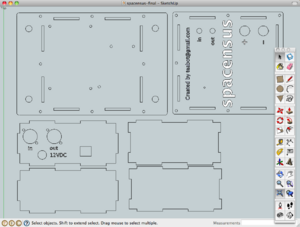Guides/SketchUp for Laser Cutting: Difference between revisions
From London Hackspace Wiki
< Guides
No edit summary |
No edit summary |
||
| Line 4: | Line 4: | ||
When I wanted to create designs for the laser I had a go with QCad but found the learning curve quite steep and was left frustrated. However, with a little research I found that it is entirely possible to use SketchUp in a 2D mode and export designs in a Laser Cutter compatible DXF format. | When I wanted to create designs for the laser I had a go with QCad but found the learning curve quite steep and was left frustrated. However, with a little research I found that it is entirely possible to use SketchUp in a 2D mode and export designs in a Laser Cutter compatible DXF format. | ||
If you have any questions regarding SketchUp I'll do my best to answer them --[[User:Teabot|Teabot]] | If you have any questions regarding SketchUp I'll do my best to answer them --[[User:Teabot|Teabot]] | ||
===Why use Google SketchUp=== | ===Why use Google SketchUp=== | ||
Revision as of 11:08, 13 February 2011
Google SketchUp is a powerful, free, easy to use 3D CAD package by Google. It is normally used for producing 3D models - a lot of which you'll find on Google Earth. It's intuitive interface had me hooked and I've created a fair few 3D models.
When I wanted to create designs for the laser I had a go with QCad but found the learning curve quite steep and was left frustrated. However, with a little research I found that it is entirely possible to use SketchUp in a 2D mode and export designs in a Laser Cutter compatible DXF format.
If you have any questions regarding SketchUp I'll do my best to answer them --Teabot
Why use Google SketchUp
- Free
- Easy to use
- Intuitive
- Gentle learning curve
- Available for Windows/Mac
- Lots of videos and tutorials available online
- Books available but rarely needed
Information
- SketchUp homepage - download from here.
- Using Google SketchUp in 2D mode - Essential for producing designs for the laser cutter.
- SketchUp DXF exporter - Free Ruby plug-in - SketchUp professional not required.
Exporting
Make sure that you have installed the DXF export plug-in.
- Go to: Tools/Export to DXF or STL
- Export units: millimeters
- Export to DXF: lines