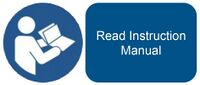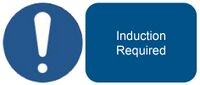Silvertail A0 Laser Cutter: Difference between revisions
Deanforbes (talk | contribs) No edit summary |
(Risk Assessment Added) |
||
| (10 intermediate revisions by 4 users not shown) | |||
| Line 17: | Line 17: | ||
https://london.hackspace.org.uk/members/tools.php | https://london.hackspace.org.uk/members/tools.php | ||
Our shiny new laser cutter, purchased in 2014 by [[Pledge:_New_Laser_Cutter|pledge]]. | Our shiny <s>new</s> laser cutter, purchased in 2014 by [[Pledge:_New_Laser_Cutter|pledge]]. | ||
* 1200mm by 900mm cutting area (slightly larger than [https://en.wikipedia.org/wiki/ISO_216 A0] sized) | * 1200mm by 900mm cutting area (slightly larger than [https://en.wikipedia.org/wiki/ISO_216 A0] sized) | ||
* | * 130W laser tube | ||
== Controller upgrade == | == Controller upgrade == | ||
| Line 79: | Line 79: | ||
<u>'''All bans will be made public and be able to be appealed against.'''</u> | <u>'''All bans will be made public and be able to be appealed against.'''</u> | ||
==Most Common Issues List and How to solve it== | |||
Laser heat is locked up with a fault | |||
Lightburn screen is discombobulated + | |||
The laser cutting is going close to the bed. How do I prevent it to damage the lens ? | |||
Press the estop or turn the key off | |||
A small fire start. | |||
You can blow strongly on it. Otherwise you have the fire extinguisher next to CNC. | |||
A big fire start. | |||
Use the fire extinguisher next to the CNC. Call 911 if that get out of control. | |||
==Using ACnode== | ==Using ACnode== | ||
| Line 197: | Line 214: | ||
* LaserCut 5.3 software. | * LaserCut 5.3 software. | ||
* [http://www.teyuchiller.com/Products/ChillerCW52001400Wco.html S&A CW-5200] water chiller | * [http://www.teyuchiller.com/Products/ChillerCW52001400Wco.html S&A CW-5200] water chiller | ||
{{:Risk Assessment/ Laser Cutting}} | |||
[[Category:Tools for use on wood]] | [[Category:Tools for use on wood]] | ||
[[Category:Tools for use on plastic]] | [[Category:Tools for use on plastic]] | ||
Revision as of 13:00, 15 August 2024
| Silvertail A0 Laser Cutter | |
|---|---|
 | |
| Model | Just Add Sharks Silvertail A0 |
| Sub-category | CNC |
| Status | View tool status |
| Last updated | 28 November 2024 11:17:00 |
| Training requirement | yes |
| Training link | lasercutter_training |
| ACnode | yes |
| Owner | LHS |
| Origin | Pledge |
| Location | Ground Floor, Metal Workshop |
| Maintainers | Padski, YetiFiasco, Russ |
Is the laser-cutter working? Members can log in to the members area to find out: https://london.hackspace.org.uk/members/tools.php
Our shiny new laser cutter, purchased in 2014 by pledge.
- 1200mm by 900mm cutting area (slightly larger than A0 sized)
- 130W laser tube
Controller upgrade
Note that the lasercutter has had a controller board change to address issues with the previous controller exhibiting random behaviour "the vertical cut of doom". The controller is based on a smoothieboard, and accepts gcode instructions from the controlling PC. No longer uses the Lasercut53 software, but instead uses the LightBurn software instead. Further differences from previous procedures will be documented soon.
If you're using this laser cutter for the first time, and you've been trained on the Silvertail laser cutter with the previous (stock) controller, please read the Upgrade Notes.
Simon Hewison (talk) 08:21, 24 February 2020 (UTC)
Training
You must not use the laser cutter without being trained. The laser cutter is unlikely to hurt you, but you can easily hurt it without training. For more information about laser cutter training, see the Lasercutter Training page.
Costs
- Training - £10 per person (payable to the trainer for that session)
- Usage - £6/hour
- Consumables - Bring your own, but always ensure (rather than assume) it's laser safe.
Laser Cutter instructions
Rules
- 1) Never leave the laser cutter running unattended*
- You should always be next to the Laser Cutter and paying attention to it while the laser is active, we have tall chairs and you can sit your laptop on the lid if it's a long job. I cannot state how important it is to monitor the laser cutter whilst it is in use, it knows when you're not watching and will burst into flames the second you turn your back. If you have to leave the laser cutter unattended, use the pause button. In case of fire: use the CO2 extinguisher by the laser cutter first. If you can't control the fire, use the powder extinguisher and/or raise the fire alarm.
- 2) If the Laser Cutter breaks or behaves abnormally, put it Out of Order and post to the mailing list
- If the laser cutter starts behaving weirdly, doesn't cut correctly with the correct settings, makes
interestingworrying noises, any of the ancillary machines (cooler/extractor/air assist) are not working properly or if there has been a fire, place it out of order on the ACNode and post to the Mailing List detailing what went wrong. If you don't use the mailing list, get someone else to post for you.
- 3) Do not use another members card, likewise do not let another member use your card*
- ACnode is the only system we have to make sure enthusiastic untrained individuals don't use the laser cutter until they are trained, protecting this delicate and breakable machine. Every trained member will have access using their card; if they don't, then they do not have access to the machine. If a trained member has forgotten their card, they can register a new card using the membership kiosk. A trained member can do a job for another person as long as the trained member is the one using the laser cutter.
- 4) You must be a member of London Hackspace to use the laser cutter
- The Laser Cutter is a machine owned and operated by London Hackspace, therefore you must be a member to use it. If you were a trained member and your membership payments have lapsed, access will automatically be revoked until you become a member again. Having a trained member cut a job for a non-member is perfectly fine.
- 5) Always pay for your usage
- The Laser Cutter costs £6/hour to use. You only have to pay for the time that the laser is active for, not any setup or preparation time. All money goes towards maintenance and buying consumables like mirrors, lenses and new laser tubes. If there is not enough money to cover the cost of consumables when something needs replacing due to people using the Laser Cutter without paying, they simply won't be bought, rendering the Laser Cutter out of order until we find another way of raising money to cover the costs.
- 6) Only cut approved materials of an acceptable thickness, never cut materials on the banned list or materials that are too thick.*
- If you would like to cut a material that is not on the Approved List, contact one of the maintainers, we will do some research and testing (or instruct you to do the testing) to see if the materials is safe to laser cut, if it is, it will be added to the Approved List. Acceptable thicknesses are shown on the cutting parameters page.
- 7) Log all jobs correctly in the logbook
- Currently, the logbook is the only way the maintainers can view the status of the cutter and how it's performing on a day-to-day basis. It is vital that you complete this for each job done with any power settings used; you can add multiple jobs together into a single log if they used the same settings, material and were all successful. A link to the logbook is on the desktop, on the bookmarks bar or here.
- 8) Do not disable any of the ancillary components such as the air assist, extractor or cooler
- These all have their purpose in protecting the Laser Cutter and making it work correctly, please do not disable any of these for any reason whatsoever.
- 9) Don't place cutting waste in the scrap bins
- The scrap bins are only for usable bits of material you don't want any more. A usable bit of material is anything 10cm2 or larger without any cuts or engraving on it. Please snap any unusable bits off to make it as small as possible. Cutting waste is fully recyclable and can be placed in any bin in the hackspace, PLEASE DO NOT PUT IT IN THE SCRAPS BIN!
Violation of these rules will result in either a verbal warning, a written warning, being made to redo the training, a temporary ban or in the most extreme cases a permanent ban issues by the maintainers. We will try and be as fair as possible and we really don't want to punish people and prevent them from using the machine, we'd much rather educate about the correct way to use it. However, this is not an excuse for rules ignorance.
*Violation of rules 1 or 3 (or excessive violation of rule 6) will result in an immediate ban without warning.
All bans will be made public and be able to be appealed against.
Most Common Issues List and How to solve it
Laser heat is locked up with a fault
Lightburn screen is discombobulated +
The laser cutting is going close to the bed. How do I prevent it to damage the lens ?
Press the estop or turn the key off
A small fire start. You can blow strongly on it. Otherwise you have the fire extinguisher next to CNC.
A big fire start. Use the fire extinguisher next to the CNC. Call 911 if that get out of control.
Using ACnode
ACnode is our access control system for the laser cutter, it consists of an RFID card reader (under the Hackspace sticker), a Launchpad to control it, an RGB button and a connection to a database. To use it, place your membership card on top of the Hackspace sticker and ACnode will activate if you are a trained member.
Members can check the status of the tools at the space and their access to them here:
https://london.hackspace.org.uk/members/tools.php
ACnode Colours
Blue: In Service
Red: Out of Order
Green: Active (using a trained users card)
Yellow: Active (using a maintainers card)
Setting the laser cutter out of order
- Place your card on the ACnode so it activates and turns green
- Press the button on the front once, it should flash red
- Press again and keep it held for a second or two, then release
- After a moment the button should turn red, the laser cutter is now out of order
Where to get supplies/consumables/materials
- Hamar - 16A Bidder Street London, E16 4ST. 8am-5pm Mon-Fri
- Hobarts - mail order
- Kitronic - mail order, good ply
- Bluprint models Arch 258, Paradise Row, Bethnal Green, London. E2 9LE - On Cambridge Heath Road - & mail order - good for MDF, their perspex is shit
- MDF Cut to Size - 413 Wick Lane, Bow, London, E3 2JG - Pay for the size you want cut
- The Natural Workshop (Website) - The Natural Workshop (eBay)- mail order
- Jennor Timber, Lockfield Avenue, Enfield EN3 7QL, or 13 Braintree Rd, Ruislip HA4 0EJ. Laser grade birch ply. Not listed on their website, but they do it - it's in their catalogue, and they know their stuff. Give them a call.
List of allowed and banned materials
Allowed
Woods
- Laser-grade MDF (max 8mm)
- Laser-grade plywood
- Birch ply (max 9mm)
- Poplar ply (max 9mm)
- Balsa wood
- Paper (cutting only)
- Card/Cardboard (cutting only)
Plastics
- Thin Polypropylene sheet (<1mm)
- Acrylic (max 10mm)
- Foamcore (non-PVC variety)
- Correx (Genuine non PVC)
- Depron foam (Fire risk, must be closely monitored)
- EVA Foam (if real)
- Delrin (max 8mm)
Textiles
- Cloth/felt/hemp/cotton (Not plastic-impregnated fabric)
- Polar Fleece
For engraving only
- Stone (Engrave only)
- Ceramic tile (Engrave only)
- Non-resinous wood IE hardwood (Engrave only)
- Glass (Engrave only)
- Anodized Aluminium (Engrave only)
Explicitly banned
You should only be cutting materials on the Allowed list.
If you want to cut a material which is not on this list, contact one of the maintainers and get them to OK it first.
- Cork (fire risk)
- Wood which isn't explicitly laser-grade (laser contamination, fire risk, emissions)
- Food (laser contamination, fire risk, emissions)
- Body parts
- Plastics containing PVC (laser contamination, emissions)
- Plastics containing ABS (laser contamination, fire risk, cyanide emission)
- Fibreglass (laser contamination, fire risk, emissions)
- Circuit boards (laser contamination, fire risk, emissions)
- Polycarbonate (laser contamination, fire risk)
- All metal (except engraving anodized aluminium)
- Polystyrene (laser contamination, fire risk, emissions)
- Polypropylene (laser contamination, fire risk, emissions)
- HDPE (high-density polyethylene or polyethylene) (laser contamination, fire risk, emissions)
- Carbon fibre (laser contamination, fire risk, emissions)
- Shuttering ply (laser contamination, fire risk, emissions)
- Latex (laser contamination, fire risk, emissions)
- Leather, all. (laser contamination)
Laser Fonts
- Allerta Stencil-Regular
- StardosStencil-Bold
- StardosStencil-Regular
https://github.com/deanforbes/LHS_LaserFonts
- should be moved to LHS GIT Repo
Cutting Parameters
For list of material settings, see Cutting Parameters.
Trainers and maintainers
Training info can be found here: https://wiki.london.hackspace.org.uk/view/Lasercutter_Training
If you have questions or problems with the laser cutter, please speak to one of these people:
- Kunal - ask on ML
- Arthur - ask on ML
- Dean (maintenance only) - IRC:deanforbes or ask on ML
- Paddy (maintenance only) - IRC:padski
Technical Specs
- Reci Z2 laser tube (90W rated power, 100W max) - recommended max tube current 25mA
- "MYJG-80R" laser power supply
- Leetro MPC6515C (v2.0) motion controller
- LaserCut 5.3 software.
- S&A CW-5200 water chiller
Risk Assessment - Laser Cutting
This risk assessment is intended to provide guidance on the risk associated with the above equipment and activities in normal use. Please also check general risk assessments for the space as a whole. Any discrepancies, errors or concerns should be raised with the document maintainers or trustees - do not edit this assessment directly. For responsible persons and last update, see 'version log' of the assessment page.
Activity
Laser cutting of wood or plastic materials
Signage
Understanding Risk Rating
LOW - Ensure current control measures are in place and continue with activity
MED - Control measures may be adequate, co-supervision is recommended
HIGH - Do not undertake activity without further consultation with area specialists
Risk Assessment
| Identify Hazards | Who May be Harmed and How | Severity | Control Measures | Likelihood | Risk Rating |
|---|---|---|---|---|---|
| Potential Fire Risk | All users | HIGH | All members must receive the induction from a designated laser trainer in order to understand how to use the machine safely. Training is provided to demonstrate which materials are safe to cut on the laser. The Laser Cutter Manual is accessible to provide a list of which materials are safe to cut on the laser. Signage is provided for the correct settings to use on the laser in order to minimise fire risk. The laser log is provided for the correct settings to use on the laser in order to minimise fire risk. The laser is never left unattended whilst in use. Fire extinguisher and fire blanket are located next to the laser. The laser is regularly cleaned and maintained by the laser team. Members are encouraged to seek advice from the laser trainers for anything they are unsure about. | MED | HIGH |
| Creation and inhalation of harmful fumes/gases | Users in workshop | HIGH | Extractor is fitted to laser cutter. The laser induction includes demonstration of using the extractor every time the laser cutter is used. There is signage to remind users to switch on the extractor. The extraction system including all ducting is checked annually | LOW | MED |
| User misuse or damage | All users | HIGH | All members must receive the laser induction from a designated laser superuser in order to understand how to use the machine safely. A checklist is provided on the laser that users must follow with every use. There is clear signage to show that this machine should not be used by untrained members. There is clear signage to show what should and should not be cut with the laser and the consequences of misuse. There is clear signage that the laser cutter should not be hacked by any member. Any incidents of possible failure to follow correct procedure are dealt with promptly and effectively by trustees. | LOW | MED |